This is just a quick note on how to create a package to deploy 7-Zip via SCCM
- Firstly download 7-zip from their website. (I used the x86 exe based installer)
- Save it to a location where it is accessible from the SCCM server
- In the SCCM console expand the “Computer Management, Software Distribution, Packages” node
-
Start a new package using the “New – Package” action from the right pane
-
Complete the details and move to the next screen
-
Pick “this package has source files” and choose the directory where you save the installer file to. Leave “always obtain from source directory” set unless there is a good reason not to.
-
Finish the wizard leaving everything else at the default settings.
-
The program should now appear in the packages list – Expand it and go to the “Programs node”
-
Start the “New Program” wizard from the Action pane on the right
-
“Browse” to find the executable downloaded in the first step and then alter the command line to read: “7z457.exe /S” if you want to set the install directory then also use the “/D=dir” parameter.
-
Complete the screen as shown above. Set the program to run “hidden” so the user doesn’t see any of the setup – the /S switch should also ensure it runs silently without any intervention
-
On the next screen (Requirements) specify the platforms for the package if you want to – generally I would control this via your collection for the advert anyway (e.g making sure no x64 computers are in the collection – but its down to the existing environment)
-
On the next screen (Environment) again set “Program can run” to be “whether or not a user is logged on”. Leave the drive mode at the default setting
-
On the Advanced screen leave everything as default unless you are using OS deployment in which case you might want to tick the bottom box or want to not notify clients that the program is due to run
-
Run through to the end of the wizard leaving everything set to its defaults
-
Next setup the Distribution points for the package using the wizard (under the Distribution points node) – Step through the wizard using the defaults and pick the distribution points you want the package sent to
-
The package is now ready to have an advert created for it just using the standard options for deployment
Update: Since creating this and getting the comment below from Nathan I’ve posted a follow up here for a more advanced install
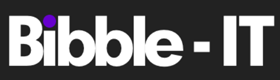



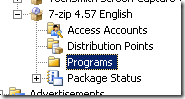


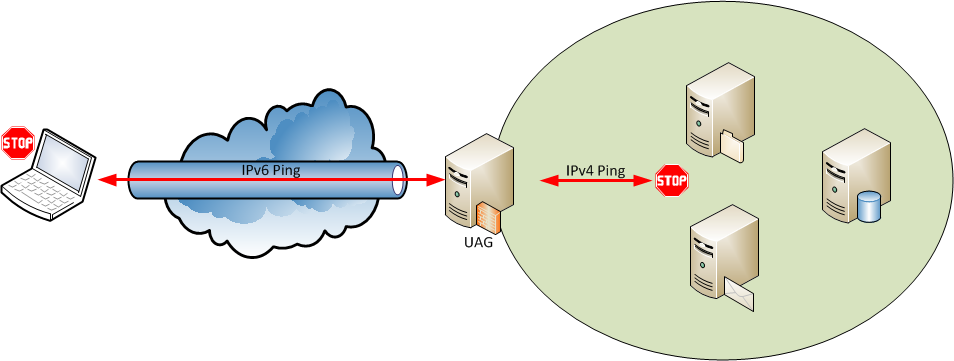









I have a package setup just like this and it deploys as expected.
One issue with the silent install is i cannot find a way for it to automaticlly take over the file assocations of zips, iso’s, etc. This is particularly relevant when using this deployment in an OS installation. After the build is finished, even though 7-zip is installed, it is not assocated with any files so the inbuilt OS zip program is still active.
I had a good read of the z-zip doco but it has no switches to force this as far as I can see (but it is an option in the full GUI install)
Hi Nathan,
I’ve created a vbscript wrapper in the next post that will register the file types that you specify. I hope that might do what you need?
(http://www.bibble-it.com/2008/11/27/advanced-package-for-7-zip)
Thanks,
Ben.
I have also followed the very same setup, the only difference is that I want to deploy the packages together with the OS.
I ticked the box to allow installed from task sequence and I include the packages on my task sequence for the OS deployment, but my problem is that the programs dont install.
Am I doing something wrong, are there known complications I need to be aware of ?
Please help