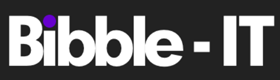What is Busy on Busy in Microsoft Teams?
Busy on Busy (sometimes written as busy-on-busy) is the name given to the feature in Microsoft Teams, where second incoming calls can be automatically rejected when a user is already in a call or meeting.
Busy on Busy settings control if the client displays any subsequent incoming calls or meeting requests. What happens to these incoming secondary calls depends on a combination of the user’s calling policy and personal call settings but they are either rejected outright with a busy tone or obey the user’s “unanswered” call-answering rules.
| Note: This behaviour applies when a user’s status is “in a call”. Ordinarily, this happens when a user has joined a Teams meeting or is making a call from their client. Simply having a status of “busy” does not count. |
Can the Microsoft Teams client be in multiple calls or meetings at a time?
The Microsoft Teams client can only be active in one call or meeting at a time. Multiple calls or meetings can be open, but only one will be processing media, with the rest will be placed on hold. By default, the Microsoft Teams client will still show incoming notifications for new calls even if the user is already in one. They can then answer the call (placing the original on hold) or dismiss it, which will then obey whatever has been configured for the user.

Why do you need Busy on Busy settings?
Some people do not like being disturbed when they are already on a call, so they do not want to receive more incoming calls or meeting invites. On the other hand, others may want to see all incoming calls to choose which one is more important or relevant for them.
This expectation from users about how secondary incoming calls are handled can be quite a cultural hot potato as it can appear rude if you are allowed to be distracted or disturbed during a call with someone. When considering how to configure this for your tenant, it is essential to check in with different groups of users about what they would expect to happen before applying a blanket global policy that might not be suitable for everyone.
Take the following factors into consideration when determining how to configure busy on busy:
- Job role
- Type of calls being made
- Company culture
- Country culture
- User preference
Controlling Busy on Busy in Microsoft Teams?
The busy on busy feature is controlled in two places; first, the user’s Calling Policy defines if the user is allowed to modify the behaviour themselves or mandates the setting for them; secondly, in the user’s Teams client where, if permitted by policy, they can customise the behaviour directly.
Controlling Busy on Busy via Microsoft Teams Calling Policy
The Calling Policies are in the Teams Admin Center under Voice > Calling Policies. Here you can see all the policies for your organization, click on the policy you want to modify (or add a new one) and look in the settings for the option: “Busy on busy when in a call”.

Here you have four choices that can be configured:
- Not enabled – Leaves the default setting, which is other incoming calls are allowed to ring and show as normal when the user is in a call.
- Enabled – Incoming secondary calls will be rejected using a busy tone.
- Unanswered – Calls will obey the user’s unanswered call settings configured in their client.
- User controlled – This lets the users configure their preferences in the Teams client.
Controlling Busy on Busy in the Microsoft Teams client
In an update released in March 2023 the Teams client now supports end-user control of this feature (if allowed by policy – see above). The settings is found by clicking on the “…” menu near the top right of the client, then under the Calls section.
Here you will see a setting called “When you’re in a call and recieve another call” in the “Call answering rules” section.

This drop-down has three options:
- Let new calls ring me – Displays the secondary call notification in the client.
- Play a busy signal – Incoming secondary calls will be rejected using a busy tone.
- Redirect as if call is unanswered – Follows whatever behaviour has been configured in the section higher up the screen for “If unanswered” (this, by default, goes to voicemail).
Will rejected calls show in the Teams client?
You may be worried that you will miss any automatically rejected calls, but don’t worry in the “Calls” section of Teams, you will see any rejected calls, including those that just got a busy signal.

In the above screenshot, you can see three incoming calls:
- Missed incoming (10.54) – This call was rejected with “play a busy signal” when the user was in another call.
- Incoming (10.55) – This call was ignored, and no voicemail was left.
- Incoming (10.59) – This call was ignored, and a voicemail was left.
- Forwarded to voicemail (10.59) – This is the voicemail message from the previous call.
| Note: An answered call would be displayed the same as the middle two calls, but with a duration recorded. |